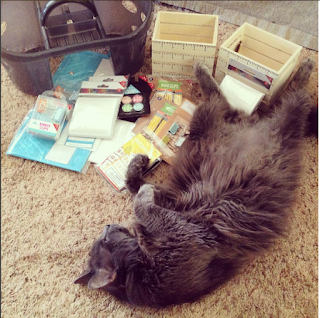As a 4th grade teacher, I know that my students love technology, & are familiar with it. Last January, my school district rolled out Google Apps for Education (GAFE), & each of my students were given a log in and password. In my few months working through GAFE, I came up with 10 useful ways to use GAFE in your own classroom.
These are overall ideas, & hopefully you can take & adapt these ideas to fit your grade level, subject, & students. It is okay if you are unfamiliar with a part of GAFE or have not used that Google tool before. Learn along with your students. Your students should be encouraged to problem solve, use critical thinking skills, & collaborate with their classmates. This is a great time to show that teachers are students too. When in doubt - Google it! It is beneficial for your students to see you doing this!
If you are super new to GAFE, you can find a video tutorial here.
Link to my Google classroom.
1. Google Classroom: Post announcements, share links, ask questions, etc.
A great place to start is by creating your own Google classroom. This video does a great job going step-by-step through creating your own digital classroom.
After you have created your own Google Classroom, & had your students enter your "classroom code", now is where you can interact with your students digitally.
- Share links: By pressing "Create an announcement", you can post an article for students to read, a video to watch, or a link to a document in your google drive. I use this when I want to share a resource with my students during research projects.
^ Example announcement - sharing a link
^ Example announcement - a video to watch, great for a FLIPPED lesson!
Students can comment, ask questions, respond to one another, etc.
- Ask Questions: By pressing "Create Question" you can ask your students questions like:
--> "What is your thesis for your narrative essay?"
--> "What you would like to learn about in our upcoming rock cycle unit?"
--> THEN, you can have students respond to others - giving constructive criticism to others' theses, adding what they know about a science topic, etc.
^ This comment thread is after I asked students to share their
Persuasive Essay Thesis, and comment on their classmates' ideas!
2. Drafting/Publishing Writing (Documents)
Have students draft and publish their writing in Google Documents.
From there, students can:
- Share their writing with a classmate (make sure to click on the box: "comment only").
- Leave specific compliments and critiques in the comments
- YOU can view their writing as they go through the drafting, revising, and editing part of the writing process. Leave comments & questions to guide your students...
^ This comment thread is between two students, written on one of their persuasive documents.
3. Write a story to go along with their art (Documents)
- First, students create art!
(Example: Clip out magazine pictures and create something inspired by Dali, Picasso, etc)
- Students will then use the camera on the laptop to take a photo of their art.
- Put photo into a google document, & write a creative story to go along with it!
See a student example -->
HERE.
4. Collect parent information & feedback (Forms)
Do you handout a parent questionnaire at the start of the school year? --> MAKE IT DIGITAL!
- Make a copy of mine -->
HERE.
Do you have parents sign up for a parent/teacher conference? --> MAKE IT DIGITAL!
- Make a copy of mine -->
HERE. (As a parent chooses a slot, the option becomes unavailable for other parents)
5. Surveys (Forms)
Do you handout a student questionnaire at the start of the school year? --> MAKE IT DIGITAL!
- Make a copy of mine -->
HERE.
Do you want to check in on your students' reading habits (& track them throughout the year)?
- Make a copy of my simple reading questionnaire -->
HERE.
Do you have students sign out when they leave the classroom? Try putting an iPad or laptop with this form up on the way out the door - it will digitally track where & when students go!
- Make a copy of mine -->
HERE.
Do you have students complete short self-assessments? Try creating a simple Google Form that your students can use across subject areas!
6. Quizzes (Forms)
Most teachers have quick assessments so they can catch a glimpse of what your students know & don't know yet. MAKE IT DIGITAL! A few ideas you can have students do:
- Watch a video, respond to questions on a Google Form
----> Example
HERE.
- Post a problem - math, science, grammar, etc., & have students answer in a Google Form
----> BONUS: The Add-on Flubaroo can grade it for you!
- Do you have students complete some sort of exit ticket? MAKE IT DIGITAL :)
7. Create a presentation (Slides)
Google Slides is similar to Power Point. Google Slides is a great & creative way for students to show what they know. Students can get photos from creative commons, & play around with the slides features.
The bonus factors include:
- You can view your students' work as they are completing it - leave comments! Ask questions!
- Students can view others' Google Slides... a great way to share ideas & collaborate.
- You can grade it ONLINE!
Student Example -->
HERE.
8. Draw your answer (Drawing)
Give your students a math problem, a science concept, etc., and rather than explain or write what they know, have them draw it!
A few tips if you are having students use Google Drawings:
- Put directions in a text box on the side of the drawing.
- Include one common element for all students to start with.
Example Lesson Instructions -->
HERE.
Student Examples -->
HERE &
HERE.
9. Create a problem (Drawing)
Have students create a (math, reading response, science, etc.) problem for their classmates. Make sure to give your students requirements as to what must be in their problem!
Then, you can choose a few quality problems for the class to solve.
10. Infographic (drawing)
Another way to use Google Drawing and to have your students show what they know in a different way, have students create an infographic!
First, I would use
THESE IMAGES to teach students about infographics.
What are they? What must they have? What should be left out?
My Example -->
HERE. (I am obsessed with the musical Hamilton, so I had to focus on duels!)
Student Examples -->
HERE.
One More: Google My Maps:
I am still learning about this one.... watch this
video tutorial.
Idea: Track where your character goes in a read-aloud book!
Using GAFE... BONUS!
No more lugging papers back and forth to grade - grade it all online, and "return" the work to your students with a grade and comments!
-*-*-*-*-*-*-*-*-*-*-*-*-*-*-*-*-*-*-*-*-*-*-*-*-*-*-*-*-*-*-*-*-*-*-*-*-*-*-*-*-*-*-*-*-*-*-*-*-
I hope you enjoyed my GAFE list, and are able to take some ideas back yo your own classroom. Is there anything you would add to the list?
PS: If you have any questions, or any of the links do not work, email me at:
erinhmoore88@gmail.com
 Show Me is an app on the iPad, and all videos can be accessed online on their website: www.showme.com
Show Me is an app on the iPad, and all videos can be accessed online on their website: www.showme.com